
FPS (or First-Person Shooter) is a game where the main character is controlled from a first-person perspective.
To make an FPS controller, follow the steps below:
Create a new Game Object (GameObject -> Create Empty) and name it "FPSPlayer".
Create a new Capsule (GameObject -> 3D Object -> Capsule) and move it inside the "FPSPlayer" Object.
Remove the Capsule Collider component from the Capsule and change its position to (0, 1, 0).
Move the Main Camera inside the "FPSPlayer" Object and change its position to (0, 1.64, 0).

Create a new script, name it "SC_FPSController", and paste the code below inside it:
using System.Collections;
using System.Collections.Generic;
using UnityEngine;
[RequireComponent(typeof(CharacterController))]
public class SC_FPSController : MonoBehaviour
{
public float walkingSpeed = 7.5f;
public float runningSpeed = 11.5f;
public float jumpSpeed = 8.0f;
public float gravity = 20.0f;
public Camera playerCamera;
public float lookSpeed = 2.0f;
public float lookXLimit = 45.0f;
CharacterController characterController;
Vector3 moveDirection = Vector3.zero;
float rotationX = 0;
[HideInInspector]
public bool canMove = true;
void Start()
{
characterController = GetComponent();
Cursor.lockState = CursorLockMode.Locked;
Cursor.visible = false;
}
void Update()
{
Vector3 forward = transform.TransformDirection(Vector3.forward);
Vector3 right = transform.TransformDirection(Vector3.right);
bool isRunning = Input.GetKey(KeyCode.LeftShift);
float curSpeedX = canMove ? (isRunning ? runningSpeed : walkingSpeed) * Input.GetAxis("Vertical") : 0;
float curSpeedY = canMove ? (isRunning ? runningSpeed : walkingSpeed) * Input.GetAxis("Horizontal") : 0;
float movementDirectionY = moveDirection.y;
moveDirection = (forward * curSpeedX) + (right * curSpeedY);
if (Input.GetButton("Jump") && canMove && characterController.isGrounded)
{
moveDirection.y = jumpSpeed;
}
else
{
moveDirection.y = movementDirectionY;
}
if (!characterController.isGrounded)
{
moveDirection.y -= gravity * Time.deltaTime;
}
characterController.Move(moveDirection * Time.deltaTime);
if (canMove)
{
rotationX += -Input.GetAxis("Mouse Y") * lookSpeed;
rotationX = Mathf.Clamp(rotationX, -lookXLimit, lookXLimit);
playerCamera.transform.localRotation = Quaternion.Euler(rotationX, 0, 0);
transform.rotation *= Quaternion.Euler(0, Input.GetAxis("Mouse X") * lookSpeed, 0);
}
}
}
Attach the SC_FPSController script to the "FPSPlayer" Object (it will also add a Character Controller component; change its center value to (0, 1, 0)).
Assign the Main Camera to the Player Camera variable in SC_FPSController.
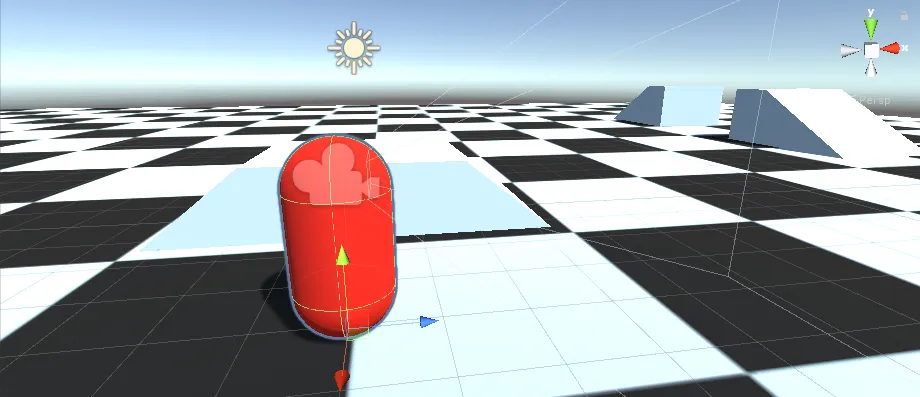
The FPS controller is now ready! You can test it and tweak settings for better performance.
3 Comments
John Smith
Neque porro quisquam est, qui dolorem ipsum quia dolor sit amet, consectetur, adipisci velit, sed quia non numquam eius modi
Like ReplyElizabeth Perry
Neque porro quisquam est, qui dolorem ipsum quia dolor sit amet, consectetur, adipisci velit, sed quia non numquam eius modi
Like ReplyAdrian Coleman
Neque porro quisquam est, qui dolorem ipsum quia dolor sit amet, consectetur, adipisci velit, sed quia non numquam eius modi
Like Reply